I'm very up front with parents from the beginning. I tell them that I love text messaging, ask for their phone numbers, and the past two years, I've been sending texts to every single parent of every single student.
There are some services out there that you can use if you're worried about sharing your cell phone number with parents, or would like to send text messages from your computer. If that is more what you're looking for, I will refer you to a post Richard Byrne made on his Free Technology for Teachers blog titled 7 Services for Sending Group Texts to Parents and Students.
Now, I currently use an Android smartphone, and send my texts directly from it. Before my Droid, I had a Blackberry. The primary difference I noticed right from the start is that I could text all 52 parents (moms and dads, remember!) in one text on my Blackberry, but on my Droid, I'm limited to groups of 10 people. It is a little more of a pain, but what I did was I placed everyone into groups of 10, and when I sent a text, I would first send it to the first group, then forward it to the next group, etc. It would take about 45 seconds in all to get the text out to all groups.
What I like about the Android is that you can control your groups and your phones address book right from your web browser. When signed into Google, usually for me I get to the menu from Gmail, you do the following:
1. Click MORE
2. Click CONTACTS
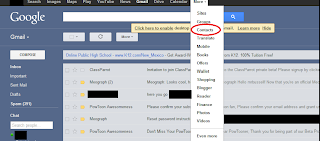
3. In the page that opens up, on the left hand column, click NEW GROUP
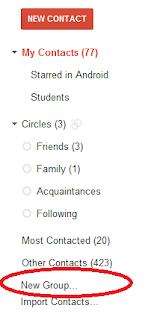 4. Name your group (when I'm starting the groups for my class, I usually do something like CLASS 1, CLASS 2, etc.).
4. Name your group (when I'm starting the groups for my class, I usually do something like CLASS 1, CLASS 2, etc.).5. Once you have your parents all in your normal contact list, which you can either do from your phone or also in your web browser (it's faster) once you've collected phone numbers, just click the box next to their name, click the add to group button, and add them to your group.
6. Repeat over and over again. Remember that you'll only be able to add 10 per group.
Now, the next time you send a text, when you search for a recipient, the Android system will give you the option of finding your groups.
It works for me, because I prefer to send my texts from my phone. If you have a smart phone, it's pretty much a given that you have unlimited texting (if you don't get it, you're being ripped off big time). I send a daily text letting parents know of important dates, homework, etc. I also send texts as needed to parents to let them know of behaviors, to praise students, etc.
My favorite part of all this is that I utilize a free app called Sms Backup + that will backup your call log and all of your text messages to your Gmail account as often as you would like. So what this means for the teacher is you have a record of parent communication, which is great.

No comments:
Post a Comment
All comments on this blog will be moderated, please stay on topic and refrain from using profanity. Spam will simply be ignored.